Getting started with Drupal 8 on Kubernetes
This is tutorial to deploy a new Drupal Website on a Kubernetes cluster hosted on Oracle Container Engine (OKE)
Blogposts, Tutorials, Code Samples & Videos. All you need to get started.
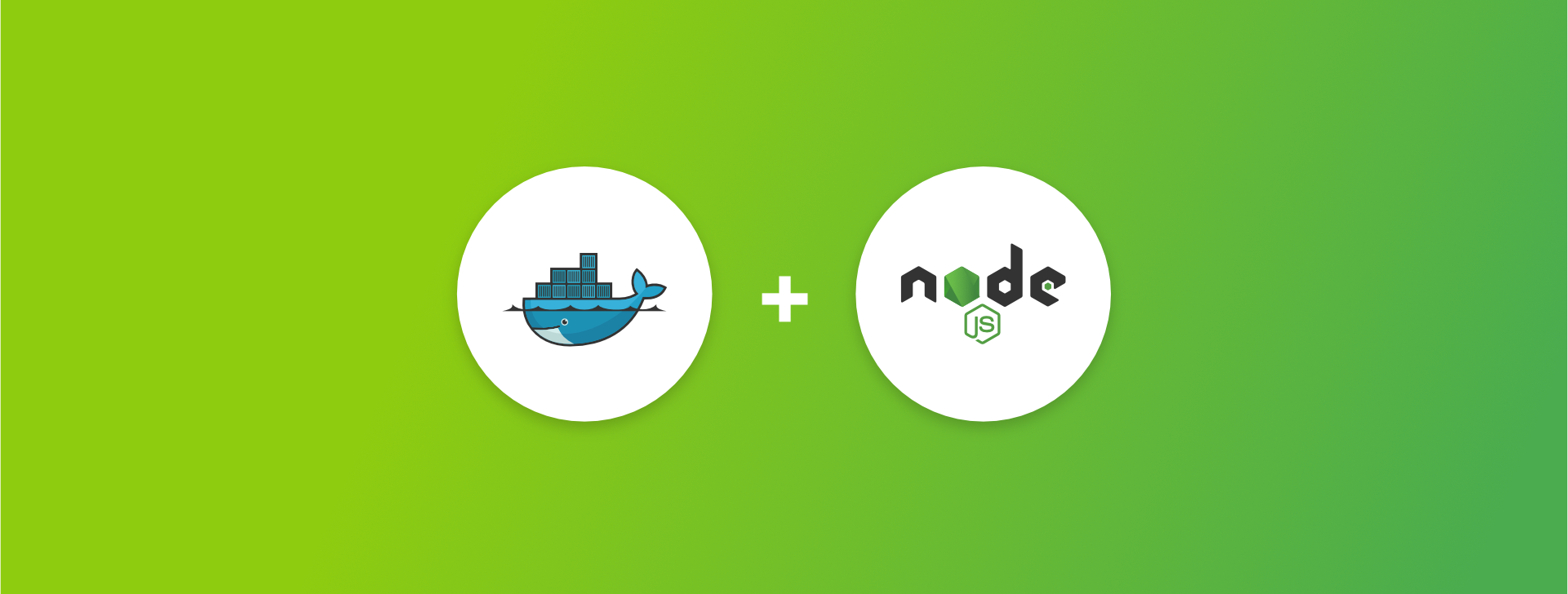
The aim of this tutorial is to walk through how you can use a custom Docker image to define an Node.js serverless function.
For the purpose of this tutorial I used the opensource Fn project for testing as you can run it on your local machine. For more information on Fn see tee the following page http://fnproject.io/ or take a look at my last blog which walks you through configuring Fn to run on Kubernetes on a free OCI Cloud trial.
For the demo function I thought I would try something and use
ImageMagick to do some nice simple image
processing in our function and while there is a Node.js module for ImageMagick,
it’s really just a wrapper on the underlying native library. So we’ll have to
install the library in addition to adding the Node module to our package.json
dependencies. Let’s start by creating the Node function
Prequisites
This tutorial requires you to have both Docker and Fn installed. If you need help with Fn installation you can find instructions in the Install and Start Fn Tutorial.
Getting Started
If it isn’t already running, you’ll need to start the Fn server. We’ll run it in the foreground to let us see the server log messages so let’s open a new terminal for this.
Start the Fn server using the fn cli:
Fn start
Firstly we shall create a folder for our deployment package:
mkdir magick-function
We shall now jump into that folder:
cd magick-function
In an empty folder create a file named func.js
nano func.js
In this function you can paste the following as its content:
const fdk = require('@fnproject/fdk');
const fs = require('fs');
const tmp = require('tmp');
const im = require('imagemagick');
fdk.handle((buffer, ctx) => {
return new Promise((resolve, reject) => {
tmp.tmpName((err, tmpFile) => {
if (err) throw err;
fs.writeFile(tmpFile, buffer, (err) => {
if (err) throw err;
im.identify(['-format', '{"width": %w, "height": %h}', tmpFile],
(err, output) => {
if (err) {
reject(err);
} else {
resolve(JSON.parse(output));
}
}
);
});
});
});
}, { inputMode: 'buffer' });
This function is pretty straight forward, it takes a binary image as it’s argument, writes it to a tmp file, and then uses ImageMagick to obtain the width and height of the image. Since the function argument type is binary we need to set the “inputMode” property to “buffer” when we call the the FDK’s handle function.
There are some interesting elements to this function, but the key one for us is the use of the “imagemagick” Node module for image processing.
To use it we need to include it in our dependencies in the package.json along
with the other dependencies.
In same folder as the func.js file, create a package.json file and paste the
following as its content:
{
"name": "imagedims",
"version": "1.0.0",
"description": "Function using ImageMagick that returns dimensions",
"main": "func.js",
"author": "fnproject.io",
"license": "Apache-2.0",
"dependencies": {
"@fnproject/fdk": ">=0.0.11",
"tmp": "^0.0.33",
"imagemagick": "^0.1.3"
}
}
Like all Node.js functions using the Fn Node FDK we include it as a dependency along with the “tmp” module which as I mentioned we need for the temporary file utilities and “imagemagick” for image processing.
Now that we have a Node.js function and it’s dependencies captured in the
package.json we need a func.yaml to capture the function metadata.
In the folder containing the previously created files, create a func.yaml file
and paste the following as its content:
schema_version:
20180708
name:
imagedims
version:
0.0.1
runtime:
docker
triggers:
-
name:
imagedims-trigger
type:
http
source:
/imagedims
Note: **This is a pretty typical func.yaml for a Node.js function,
**except that instead of declaring the runtime as “node” we’ve specified
“docker”. If you were to type fn build right now you’d get the error:
$ Fn: Dockerfile does not exist for ‘docker’ runtime
This is because when you set the runtime type to “docker” fn build defers to
your Dockerfile to build the function container image–and we haven’t defined
this yet.
The Dockerfile that fn build would normally generate to build a Node.js
function container image looks like this:
FROM fnproject/node:dev as build-stage
WORKDIR /function
ADD package.json /function/
RUN npm install
FROM fnproject/node
WORKDIR /function
ADD . /function/
COPY --from=build-stage /function/node_modules/ /function/node_modules/
ENTRYPOINT ["node", "func.js"]
It’s a two stage build with the fnproject/node:dev image containing npm and
other build tools, and the fnproject/node image containing just the Node
runtime. This approach is designed to ensure that deployable function container
images are as small as possible–which is beneficial for a number of reasons.
The fnproject/node container image is built on Alpine so we’ll need to install
the ImageMagick Alpine package using the apk package management utility. You
can do this with a Dockerfile RUN command:
RUN apk add --no-cache imagemagick
We want to install ImageMagick into the runtime image, not the build image, so
we need to add the RUN command after the FROM fnproject/node command.
In the folder containing the previously created files, create a file named
Dockerfile and paste the following as its content:
FROM fnproject/node:dev as build-stage
WORKDIR /function
ADD package.json /function/fn
RUN npm install
FROM fnproject/node
RUN apk add --no-cache imagemagick
WORKDIR /function
ADD . /function/
COPY --from=build-stage /function/node_modules/ /function/node_modules/
ENTRYPOINT ["node", "func.js"]
With this Dockerfile, the Node.js function, it’s dependencies (including the
“imagemagick” wrapper), and the “imagemagick” Alpine package will be included in
an image derived from the base fnproject/node image. We should be good to go!
Now we can build our file:
Once you have your custom Dockerfile you can simply use fn build to build your
function. Give it a try:
fn -v build
You should see output similar to:
Just like with a default build, the output is a container image. From this point forward everything is just as it would be for any function. Since I previously started an Fn server, you can deploy it now and test. Let’s deploy to an application named ‘tutorial’:
fn deploy --app tutorial --local
We can confirm the function is correctly defined by getting a list of the functions in the “tutorial” application:
fn list functions tutorial
Tip: The fn cli let’s you abbreviate most of the keywords so you can also
say fn ls f tutorial
You should see output similar to:
NAME IMAGE ID
imagedims imagedims:0.0.1 01CWFAS9DBNG8G00RZJ0000002
With the function deployed let’s invoke it to make sure it’s working as expected. You’ll need a jpeg or png file so either find one on your machine or download one. I used a random photo on my laptop
cat Test-image.jpg | fn invoke tutorial imagedims
For this file you should see the following output:
{"width":720,"height":540}
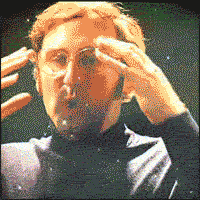
You may have noticed when creating the func.yamlwe included a HTTP trigger
declaration, this is so we can also call the function easily with curl.
It’s a little more complicated as you need to declare the content type because
the request body is binary. You also need to use the --data-binary switch:
curl --data-binary Test-image.jpg -H "Content-Type: application/octet-stream" -X POST http://localhost:8080/t/tutorial/imagedims
You should get exactly the same output as when using fn invoke.
One of the most powerful features of Fn is the ability to use custom defined Docker container images as functions. This feature makes it possible to customize your function’s runtime environment including letting you install any Linux libraries or utilities that your function might need. And thanks to the Fn CLI’s support for Dockerfiles it’s the same user experience as when developing any function.
Having completed this tutorial you’ve successfully built a function using a custom Dockerfile. Well done, why not give it a go now with Fn hosted on the Kubernetes on OCI for free as outlined in my previous blog!
Brian Mathews @DevOps4Days