Getting started with Drupal 8 on Kubernetes
This is tutorial to deploy a new Drupal Website on a Kubernetes cluster hosted on Oracle Container Engine (OKE)
Blogposts, Tutorials, Code Samples & Videos. All you need to get started.
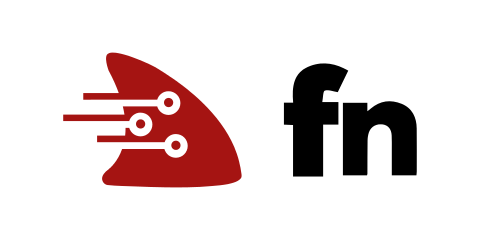 FN logo
FN logo
The Fn project is an open source, container native, and cloud agnostic serverless platform which is being funded by Oracle. It’s easy to use, supports every programming language, and in my opinion, performs very well.
As this is an open source project as opposed to a lot of “as a service” offerings available, we are left with the first task of, where we would like to run the project.
The good thing about this, however, is that the FN project is very versatile so you can run it almost anywhere from your laptop, to on-premise, to your favourite cloud platform.
In this blog, I will be walking you through getting started with FN hosted on Oracle Clouds OKE (Kubernetes Engine). There are 2 reasons which I chose this as a platform for testing firstly the easy access and use of the OKE service for a fully managed Kubernetes service and secondly its completely free to test with a free trial!
For getting started with FN on Kubernetes the team at FN have made it really easy by releasing a Helm chart to give easy installation. This chart deploys a fully functioning instance of the Fn platform on a Kubernetes cluster using the Helm package manager.
Download helm using a package manager for ease:
Initialise Helm once installed:
helm init
Clone the fn-helm repo:
git clone
&& cd fn-helm
Install chart dependencies from requirements.yaml:
helm dep build fn
The default chart will install fn as a private service inside your cluster with ephemeral storage, to configure a public endpoint and persistent storage you should look at values.yaml and modify the default settings. For OKE on Oracle Cloud it is as follows:
fn:
service:
annotations: service.beta.kubernetes.io/oci-load-balancer-shape: 400Mbps ui:
service:
annotations: service.beta.kubernetes.io/oci-load-balancer-shape: 400Mbps mysql:
persistence:
enabled: true
existingClaim: tc-fn-mysql redis:
persistence:
enabled: true
existingClaim: tc-fn-redis rbac:
enabled: true
Once you have this edited for your relevant Kubernetes host we can go ahead and install the chart on Kubernetes.
To install the chart with the release name release:
helm install --name release fn
Note:* if you do not pass the — name flag, a release name will be auto-generated. You can view releases by running helm list (or helm ls, for short).*
Now that FN has been installed we can start the service.
fn start
The above command runs Fn in a single server mode with an embedded database and
queue. Behind the scenes, the fn start command runs a Docker image called
fnproject/fnserver in a privileged mode. It also mounts the Docker socket into
the container as well as the /data folder in the current working directory
(this is where database and queue information is stored). Finally, it exposes
port 8080 to the host so you can invoke it on that port.
The FN CLI which we have installed has a built-in init command which we use
for new functions.
For FN & Serverless functions there are a few terms which are useful to know that I will refer too in the next steps.
Apps
Apps are a way to group your functions and triggers logically
under the same name e.g. test-app
Triggers
Triggers are pointers to functions used for invoking the
function code. Think of it as an endpoint where the function can be invoked
from, e.g.http://localhost:8080/test-app/helloworld which uses a HTTP trigger.
**NOTE: **You can have multiple triggers pointing to the same function, eg
events, HTTP triggers, scheduled, etc.
FunctionsThis is the piece of code you are writing and that gets executed.
Images
Docker image that packages your function; the image used depends
on the language of the function (e.g.fnproject/go, fnproject/ruby), for the
best performance of functions we want our images to be as small as possible to
make the function easier to scale.
Now that we have the terminology sorted let’s get started and make our sample app.
To do this we use the init command to create a function with a Golang runtime
--runtime go then the provide it with the trigger type --trigger http and
then finally the subfolder for the function in this case hello
fn init --runtime go --trigger http hello
When we go to the newly created function hello subfolder, in this folder we
can see the structure of the function, eg:
hello
├── Gopkg.toml
├── func.go
├── func.yaml
└── test.json
The source code for your function is in the func.go file and has a function
handler that responds with a “Hello World” message. The func.yaml file
contains information such as version runtime, name, entry point for your
function and a list of triggers.
You may look at the test.json file and wonder what it is, this file holds an
array of tests (input values and expected output values) that can be used to
test your function as a black-box service fn test. This is really useful
fortesting any services in the beta stage.
Now that we have created our function using the built-in hello example we can
run the function for testing using the fn run command.
**Note: **Before you run the function make sure you set the FN_REGISTRY
environment variable to your Docker repository.
Now when you run the command, Fn will build the Docker image with the function and runs the function like this:
fn run
Building image hello:0.0.1 ...........
{"message":"Hello World"}
This is all great, but we have the Fn server running locally, so let’s deploy our function to the server, instead of just running it.
To deploy the function, you can use the fn deploy command and specify the app
name. Note that you need to run the command below from within the function
folder:
fn deploy --app myapp
This command deploys the app (called myapp) and a function called hello to
the local Fn server and links a trigger called hello-trigger to that function.
This means that on the Fn server, the function will be accessible under
/myapp/hello-trigger path (e.g. http://**ClsuterIP**/t/myapp/hello-trigger).
The app name is used to logically group functions together. To see the full list
of triggers defined on the Fn server, just run this command:
# List all triggers for 'myapp'
fn list triggers myapp
FUNCTION NAME TYPE SOURCE ENDPOINT
hello hello-trigger http /hello-trigger
Finally, if you access the endpoint, you will get back the “Hello World” message like this:
curl
{"message":"Hello World"}
To group the functions together, we can use the app name construct — this
allows you to group different functions together logically (e.g. test-app
could have functions such as hello and goodbye).
In this case, the test-app could also be the folder where your functions live,
with their subfolders eg. /hello and /goodbye which contain the actual
functions. You can also define the app.yaml file in the app root folder, to be
able to deploy all functions with one command.
Follow the steps below to create a test-app with hello and goodbye functions:
# Create the test-app folder
mkdir test-app
cd test-app
# Create app.yaml that defines the app name
echo "name: test-app" > app.yaml
# Create a hello function in /hello subfolder
fn init --runtime go --trigger http hello
# Create a goodbye function in /goodbye subfolder
fn init --runtime go --trigger http goodbye
Next, we can go into the /hello and the /goodbye folder, and deploy each app
separately with fn deploy --app test-app. Alternatively, since we have the app
name defined in app.yaml in the root folder, we can use this command to deploy
all functions to the Fn server:
fn deploy --all
The above command creates the following functions and triggers:
fn list triggers test-app
FUNCTION NAME TYPE SOURCE ENDPOINT
goodbye goodbye-trigger http /goodbye-trigger
hello hello-trigger http /hello-trigger
You can also create a function that lives in the root of your app by running fn
init command from the apps root folder:
fn init --runtime node --trigger http
Then deploy it again:
fn deploy --all
Now we have three triggers defined under the greeter-app logical group:
fn list triggers test-app
FUNCTION NAME TYPE SOURCE ENDPOINT
goodbye goodbye-trigger http /goodbye-trigger
greeter-app test-app-trigger http /greeter-app-trigger
hello hello-trigger http /hello-trigger
If you prefer to interact with a UI, you can also do this with FN. Assuming you have the Fn server running locally, you can start the UI l:
docker run --rm -it --link fnserver:api -p 4000:4000 -e "FN_API_URL=
" fnproject/ui
When the image has been downloaded and the container has been executed, you’ll
be able to access the UI on http://localhost:4000.
Now that you’ve seen how FN works and how to get started and host it on the cloud, why not give it a go yourself with up to 3500 hours worth of free credits on Oracle Cloud http://bit.ly/brianMediumBlog
Brian Mathews @DevOps4Days